
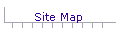
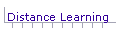
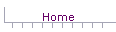
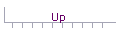

 Tables are often used to control the position of text and graphics. However, older browsers may not support tables. Thus, if your intended audience may be using older browsers, you should use tables in such a way that information in the tables will look nice and be readable on all browsers.
Tables are often used to control the position of text and graphics. However, older browsers may not support tables. Thus, if your intended audience may be using older browsers, you should use tables in such a way that information in the tables will look nice and be readable on all browsers.
 The problem to be solved is that browsers not supporting tables run the columns and rows together such that each table is one long line.
The problem to be solved is that browsers not supporting tables run the columns and rows together such that each table is one long line.
Columns without Tables
 You can format the data inside the columns of your tables to appear in columns on browsers not supporting tables. You do this by inserting a space at the end of the text in each column. These spaces will not be noticeable on browsers that support tables, because the tables will separate the columns and absorb the extra spaces. The spaces will, however, insure on browsers not supporting tables that there is a one-space wide distance between each column.
You can format the data inside the columns of your tables to appear in columns on browsers not supporting tables. You do this by inserting a space at the end of the text in each column. These spaces will not be noticeable on browsers that support tables, because the tables will separate the columns and absorb the extra spaces. The spaces will, however, insure on browsers not supporting tables that there is a one-space wide distance between each column.
Force Line Breaks
 You can force the rows of your tables to appear in rows on browsers not supporting tables by inserting a line-break <br> tag at the end of the last column of each row. Some WYSIWYG editors use the Shift-Enter keys to create a line-break.
You can force the rows of your tables to appear in rows on browsers not supporting tables by inserting a line-break <br> tag at the end of the last column of each row. Some WYSIWYG editors use the Shift-Enter keys to create a line-break.
Make Each Column A Row
 Inserting spaces at the end of each column will cause your data to be in columns on browsers not supporting tables, but the information may be hard to read because the columns are close together. A nice solution to this problem is to insert line-breaks instead of spaces. This will cause your information to be in one long column instead of several shorter columns, and the data will be easier to read.
Inserting spaces at the end of each column will cause your data to be in columns on browsers not supporting tables, but the information may be hard to read because the columns are close together. A nice solution to this problem is to insert line-breaks instead of spaces. This will cause your information to be in one long column instead of several shorter columns, and the data will be easier to read.
Test Your Pages
 The Browser Compatibility page of this site has links to web sites that will allow you to test your pages for browser and Lynx compatibility.
The Browser Compatibility page of this site has links to web sites that will allow you to test your pages for browser and Lynx compatibility.
Use CSS
 A better way to control the position of text and graphics is through the use of CSS.
A better way to control the position of text and graphics is through the use of CSS.
[ Site Map ] [ Distance Learning ][ Home ] [ Up ]


© Copyright 1998, 2011 Allen Leigh